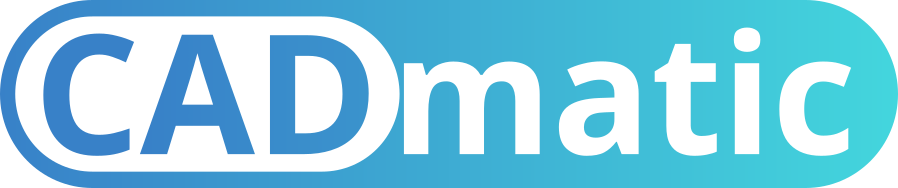
Software Installation
The installation of CADmatic software requires administrative privileges. The installation software will check your user account during the setup process to determine if you have sufficient privileges.
- Install CADmatic on a PC where CAD data will be reviewed
- Click the button below
- Unzip the downloaded file
- Follow the prompts to install the software
Activate a Node Locked License
- After the installation is complete, start CADmatic by clicking on the icon on your desktop. The application will display a message box “No such feature exists”.
- Click the License Activation Wizard button.
- Select Request EVAL License, and click the Next button.
- Your name, e-mail address, serial number (EVAL) and phone are required to receive an Activation Code. Complete the Registration Information, and click the Next button.
- If you have any additional information that you would like to add to the license request, type it in the Notes field, and click the Next button.
- Choose whether you want your license request sent directly through Microsoft Outlook or to produce a text file on your system.
- Click the Next button. Depending upon the method you chose, our request is either sent by e-mail, or you are prompted to select a file name for your text file. A confirmation message appears. If you sent the request by e-mail, you are finished. If you experience any problems sending your request using this method, we recommend starting the wizard again, saving the request to a text file, and sending it as an e-mail attachment. If you saved the request to a .txt file Copy and Paste the contents of the text file into your webmail client or attach the file to an e-mail message addressed to [email protected].
- WISE will send an e-mail reply with the Activation Code as a .wlac file attachment. Double-click on the .wlac file in the e-mail. If your e-mail program asks you what you wish to do with the file, tell it to open the file.
- You may now open the CADmatic application (Start>Programs>WlSE Software>CADmatic Stencil Viewer) or by clicking on the CADmatic icon on your desktop.


